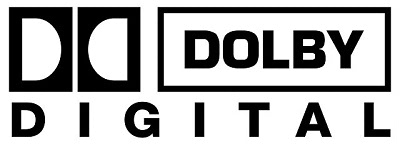Description
PasswordFox is a small password recovery tool that allows you to view the user names and passwords stored by Mozilla Firefox Web browser. By default, PasswordFox displays the passwords stored in your current profile, but you can easily select to watch the passwords of any other Firefox profile. For each password entry, the following information is displayed: Record Index, Web Site, User Name, Password, User Name Field, Password Field, and the Signons filename.
System Requirements
This utility works under Windows 2000, Windows XP, Windows Server 2003, Windows Vista, Windows 7, Windows 8, and Windows 10. Firefox should also be installed on your system in order to use this utility.
Be aware that for Firefox 64-bit, you must use the 64-bit version of this tool and for Firefox 32-bit, you must use the 32-bit version of this tool.
Known Problems
False Alert Problems: Some Antivirus programs detect PasswordFox utility as infected with Trojan/Virus. Click here to read more about false alerts in Antivirus programs
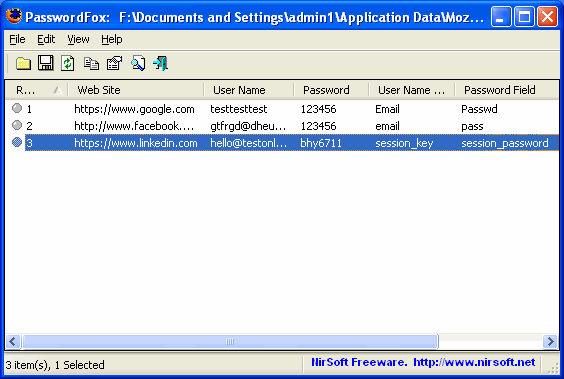
Versions History
- Version 1.60
- PasswordFox doesn’t need anymore the installation of Firefox to decrypt the passwords.
- If you still want from some reason to use previous decryption method, simply go to the ‘Select Folders’ window and type the installation folder of Firefox.
- Version 1.58
- Fixed PasswordFox 64-bit to automatically detect the installation of Firefox 64-bit (In previous versions it only detected Waterfox).
- Version 1.57
- On 64-bit systems, PasswordFox now displays a note about using the correct 32-bit/64-bit version if it fails to load the decryption library of Firefox.
- Version 1.56
- PasswordFox now automatically detects the portable version of Firefox that is currently running in the background, if it cannot find any other installation of Firefox.
- Version 1.55
- Added ‘Show Old Passwords’ option. When it’s turned on, PasswordFox displays passwords stored by old versions of Firefox.
- Version 1.50
- Added new columns: Created Time, Last Time Used, Password Change Time, Password Use Count.
- Removed the export command-line options from the official release, in order to decrease the rate of false Virus alerts.
- Version 1.40
- Added support for Firefox 32 (logins.json).
- Version 1.37
- Added PasswordFox 64-bit to work with Waterfox Web browser. (For Firefox Web browser, you should continue using the 32-bit version of PasswordFox, even if your system is 64-bit)
- Version 1.36
- Fixed to work with Firefox 22.
- Version 1.35
- Fixed bug: PasswordFox failed to work with master password containing non-English characters.
- Added ‘Mark Odd/Even Rows’ option, under the View menu. When it’s turned on, the odd and even rows are displayed in different color, to make it easier to read a single line.
- Fixed issue: Dialog-boxes opened in the wrong monitor, on multi-monitors system.
- Version 1.32
- Fixed the tab order in the ‘Select Folders’ dialog-box.
- Version 1.31
- Fixed bug: PasswordFox failed to get the passwords if the profile path of Firefox contained non-English characters.
- Removed the UPX compression to avoid from false positives of Windows Defender and other Antivirus programs.
- Version 1.30
- Fixed memory leak that occurred on every refresh.
- Added support for Firefox 4 (Beta).
- Fixed a problem with /installfolder command-line parameter.
- Added ‘Firefox Version’ column.
- Version 1.26
- Added an option to export the passwords into KeePass csv file (In ‘Save Selected Items’). You can use the created csv file to easily import your Web site passwords into KeePass password manager.
- Fixed issue: removed the wrong encoding from the xml string, which caused problems to some xml viewers.
- Version 1.25
- Added ‘Password Strength’ column, which calculates the strength of the password and displays it as Very Weak, Weak, Medium, Strong, or Very Strong.
- Added ‘Add Header Line To CSV/Tab-Delimited File’ option. When this option is turned on, the column names are added as the first line when you export to csv or tab-delimited file.
- Removed the error messages when using PasswordFox from command-line
- Version 1.20
- Fixed bug: PasswordFox failed to display properly non-English characters in user name/password data.
- Added ‘HTTP Realm’ column. (Displayed only for some HTTP password-protected Web sites and only on Firefox 3.x or greater)
- Version 1.15
- Added support for reading the signons.sqlite in new versions of Firefox.
- Version 1.12:
- Added accelerator key for ‘Select Folder’ option.
- Added sorting from command-line.
- Version 1.11:
- Added new option in ‘Select Folders’ dialog-box: Remember the folder settings in the next time that you use PasswordFox.
- Version 1.10:
- Added support for specifying the master password (in the ‘Select Folders’ dialog-box or from command-line).
- Version 1.05:
- Added support for selecting the right Firefox installation folder.
- Added /installfolder command-line option.
- Added AutoComplete feature in Select Folders dialog-box.
- Version 1.00 – First release.
Using PasswordFox
PasswordFox doesn’t require any installation process or additional DLL files. However, Firefox browser must be installed on your computer in order allow PasswordFox to grab the passwords list.
In order to start using PasswordFox, simply run the executable file – PasswordFox.exe
After running it, the main window will display all your passwords list for the last profile that you used. If PasswordFox chose the wrong profile folder, you can use the ‘Select Profile Folder’ option to choose the right one.
Command-Line Options
| /profile <Folder> | Choose the desired Firefox profile folder. |
| /installfolder <Folder> | Choose the desired Firefox installation folder. |
| /master <Password> | Specify the master password. |
Translating PasswordFox to other languages
In order to translate PasswordFox to other language, follow the instructions below:
- Run PasswordFox with /savelangfile parameter:
PasswordFox.exe /savelangfile
A file named PasswordFox_lng.ini will be created in the folder of PasswordFox utility. - Open the created language file in Notepad or in any other text editor.
- Translate all string entries to the desired language. Optionally, you can also add your name and/or a link to your Web site. (TranslatorName and TranslatorURL values) If you add this information, it’ll be used in the ‘About’ window.
- After you finish the translation, Run PasswordFox, and all translated strings will be loaded from the language file.
If you want to run PasswordFox without the translation, simply rename the language file, or move it to another folder.
License
This utility is released as freeware. You are allowed to freely distribute this utility via floppy disk, CD-ROM, Internet, or in any other way, as long as you don’t charge anything for this. If you distribute this utility, you must include all files in the distribution package, without any modification !
Click below Button for Download
If These link not working then See below Embeded Screen and Find Official Download Link