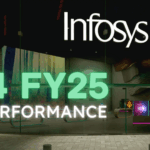Excel is the backbone of modern accounting. Whether you’re preparing financial statements, analyzing budgets, or tracking expenses, knowing the right functions can save you hours of manual work.
In this post, we’ll break down 20 must-know Excel functions that accounting professionals use daily, from date calculations to advanced lookups and financial formulas.
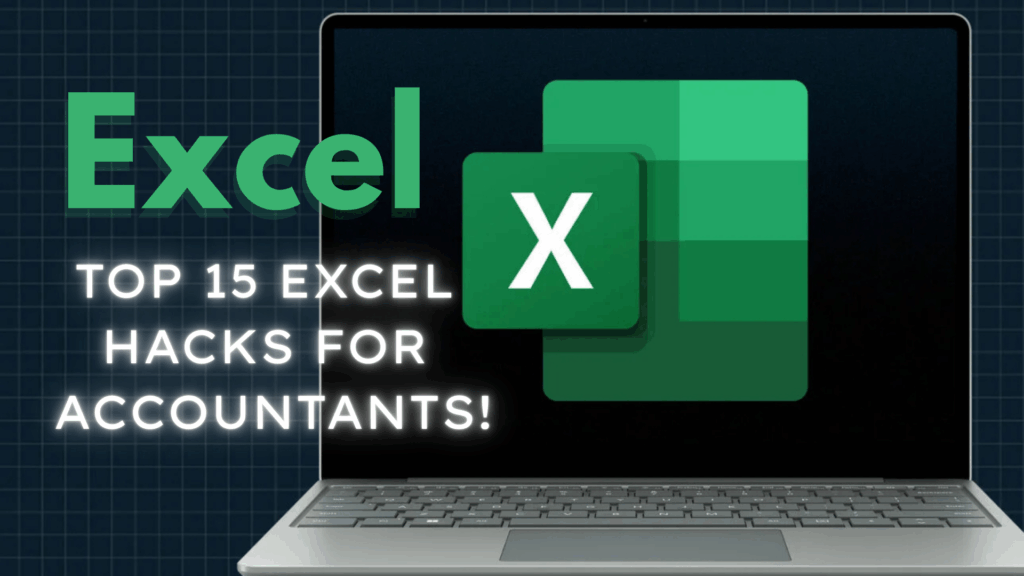
Date Functions (For Financial Reporting & Period Tracking)
EOMONTH
Use Case: Automatically calculate month-end dates for financial periods.
=EOMONTH(start_date, months)
Example: =EOMONTH(“15-Jan-2024”, 1) returns 29-Feb-2024
YEAR, MONTH, DAY
Use Case: Extract year, month, or day from a date for reporting.
=YEAR(serial_number) =MONTH(serial_number) =DAY(serial_number)
ROUNDUP (Quarterly Reporting)
Use Case: Calculate fiscal quarters.
=ROUNDUP(MONTH(A1)/3, 0)
Returns 1 for Jan-Mar, 2 for Apr-Jun, etc.
CONCAT (Dynamic Headers)
Use Case: Combine quarter and year for financial reports.
=CONCAT("Q", ROUNDUP(MONTH(A1)/3,0), " ", YEAR(A1))
SEQUENCE (Auto-Generate Dates)
Use Case: Create dynamic date lists for financial models.
=SEQUENCE(12,1,DATE(2024,1,1),30) → Generates 12 monthly dates
TRANSPOSE (Reformat Data)
Use Case: Switch rows to columns (or vice versa).
=ANSPOSE(A1:D10)
Lookup Functions (Data Retrieval & Matching)
UNIQUE (Remove Duplicates)
Use Case: Extract distinct values (e.g., vendor names).
=UNIQUE(A2:A100)
FILTER (Dynamic Data Extraction)
Use Case: Pull records matching criteria (e.g., “Q1 Sales”).
=FILTER(Data!A:D, Data!B:B="Q1")
SORT (Auto-Organize Data)
Use Case: Sort transactions by date or amount.
=SORT(A2:B100, 2, -1) → Sorts Column B in descending order
INDEX + MATCH (Flexible Lookup)
Use Case: Alternative to VLOOKUP (faster & more versatile).
=INDEX(C2:C100, MATCH("Invoice123", A2:A100, 0))
XLOOKUP (Modern Lookup)
Use Case: Replace VLOOKUP with a simpler, more powerful function.
=XLOOKUP("Account123", Accounts!A:A, Accounts!B:B)
Math & Sum Formulas (Financial Calculations)
SUMIFS (Conditional Summing)
Use Case: Sum values with multiple conditions (e.g., “Q1” + “Revenue”).
=SUMIFS(Sales!C:C, Sales!A:A, "Q1", Sales!B:B, "Product A")
COUNTIFS (Conditional Counting)
Use Case: Count transactions meeting criteria (e.g., “Late Payments”).
=COUNTIFS(Invoices!D:D, ">30", Invoices!C:C, "Unpaid")
SUBTOTAL (Filter-Friendly Sums)
Use Case: Sum only visible (filtered) cells.
=SUBTOTAL(9, A2:A100) → 9 = SUM function
SUMPRODUCT (Weighted Calculations)
Use Case: Multiply and sum arrays (e.g., weighted averages).
=SUMPRODUCT(Units!B2:B10, Price!C2:C10)
Bonus Pro Tips
- F4 Key: Toggle absolute/relative references (e.g., $A$1 vs. A1).
- Ctrl + Shift + L: Apply filters instantly.
- Alt + =: Auto-sum selected cells.
What’s your go-to Excel function? Let’s discuss in the comments!
#ExcelForAccountants #FinancialModeling #AccountingTips #ExcelFormulas #CPA#ExcelFunctions #Lookup #Lookupfunctions #Sum #sumfunction #datefunction #Excel #Dashboards #Financials #accountingprofessionals #Tutorial #yourcfoguy